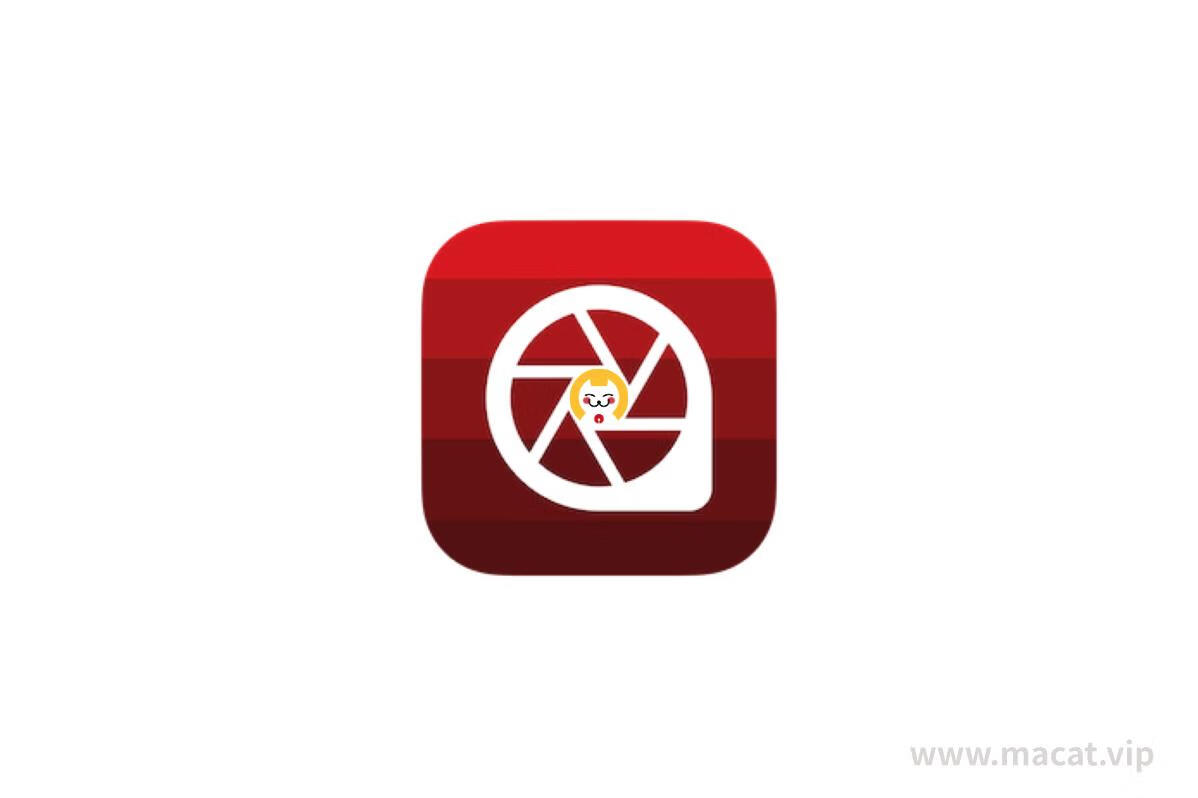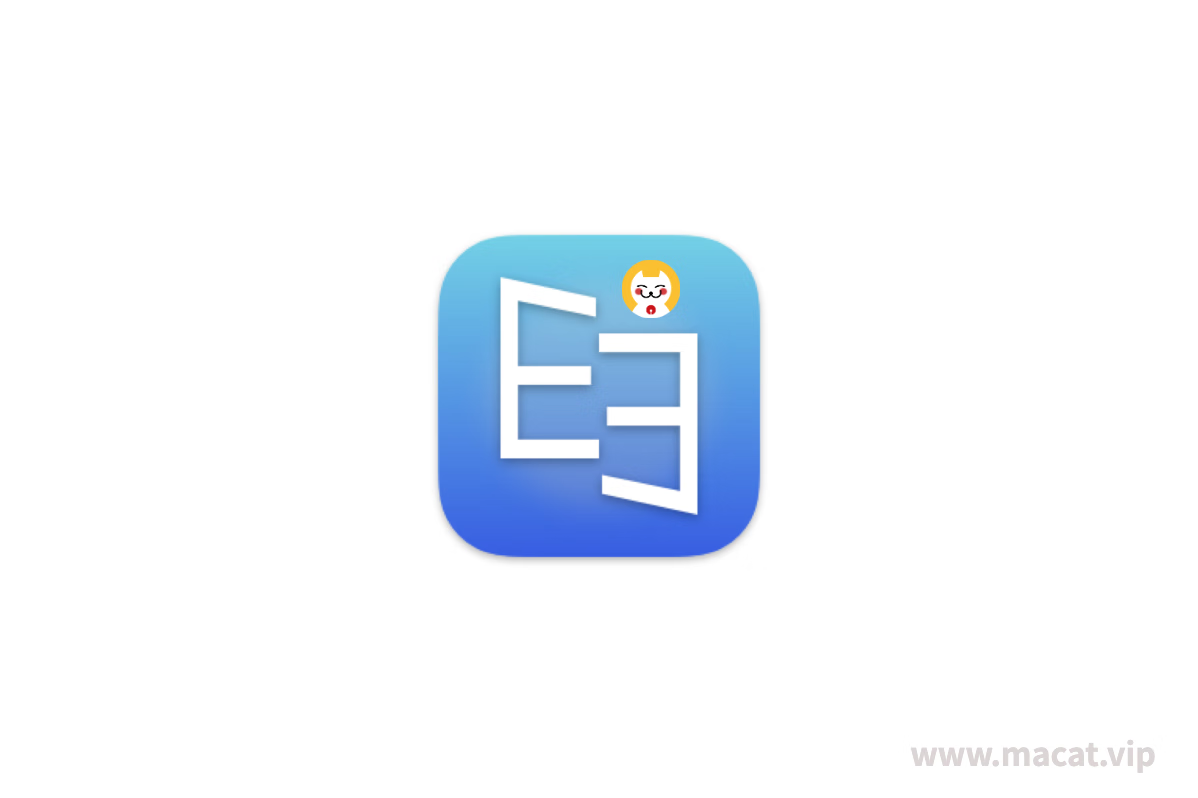Pixelmator Pro v2.3 mac破解版是马克喵搜集到的一款任何人都可以使用的专业图像编辑工具。Pixelmator Pro旨在使每个人都可以使用最强大的专业图像编辑工具。拥有大量用于编辑和修饰照片,创建图形设计,绘画,绘制矢量图形以及添加令人惊叹的效果的工具,这是一款可以替代Photoshop的图像编辑器。

应用介绍
Pixelmator Pro是Pixelmator的进化版本。新款Pixelmator Pro将人工智能的深度学习能力整合进诸如水平侦测、自动图层命名、污点修复工具以及快速选区工具等功能当中,以此来实现更好的处理效果。
Pixelmator Pro在设计上完全以苹果操作系统为参照,誓将极简主义的风格进行到底,为此新版软件采用了单一窗口的设计。尽管整体走的是极简风格,但Pixelmator Pro并非在实际的功能上作出任何妥协,所有包括图像编辑、数字画笔、色彩调整等等工具都被整齐地排列于工作区两侧。
Pixelmator Pro支持iCloud备份及同步等功能,同时也能够完美支持苹果新款MacBook Pro电脑上的Touch Bar及分屏多任务。
应用截图
更新日志
v2.4.1 - 2022.04.14
v2.4.1版本
新内容
Pixelmator Pro 2.4 Odesa 带来了完全重新设计的图层侧边栏、颜色调整和效果图层、超过 200 种漂亮的新矢量形状、对 M1 Ultra 的支持等等。
- 重新设计的图层边栏
- 图层边栏已经过重新设计,可以更轻松地使用图层。
- 信息图层字幕现在显示有关图层的有用信息,具体取决于图层的类型:图像图层的大小、文本图层的文本格式、形状图层的路径信息等。
- 混合控件的设计已更新,它们现在默认显示在“图层”侧边栏的顶部。
- 现在可以自定义图层侧边栏查看选项,因此您可以更改缩略图的大小、图层字幕的可见性以及混合控件的位置。
- 您现在可以使用新的添加空图层按钮快速添加空图层。
- 图层蒙版现在将在图层边栏中显示为单独的图层。
- 图层蒙版现在可以从其父图层取消链接– 双击将图层蒙版连接到其图层的线以链接或取消链接。
颜色调整和效果图层
- 颜色调整和效果图层可让您将颜色调整或效果应用到合成中它们下方的所有图层。
- 这些新的图层类型就像其他图层一样工作——它们可以被遮罩、隐藏、重新排列等等。
- 您现在可以通过使用带有蒙版的颜色调整和效果图层轻松应用选择性编辑。
- 使用 Shift-Command-A 键盘快捷键添加颜色调整图层,使用 Shift-Command-F 添加效果图层。
超过 200 种新形状
- Pixelmator Pro 中添加了超过 200 种由艺术家设计的新形状。
- 添加了几个新的形状集合,并重新排列了其他形状集合,因此现在有 10 个集合:基本、活动、食物、对象、拱门、科学、动物、植物、有机和符号。
- 所有形状都是像素完美的——这意味着它们的矢量点与像素边界完美对齐,确保您创建的任何图标都不会出现任何不必要的模糊。
M1 Ultra
- 由于支持 M1 Ultra 芯片,Pixelmator Pro 在最新的 Mac Studio 设备上执行基于机器学习的任务时表现出色。
- 与 M1 Max 相比,M1 Ultra 的自动背景去除、超分辨率和照片增强等任务的速度最高可提高 1.7 倍。
Scrubby Zoom
- Scrubby Zoom 模式可以让您在使用绘图板或鼠标时更轻松地缩放图像。
- 使用缩放工具时,您可以简单地水平拖动图像(如拖动视频控件)来放大和缩小。
- 使用其他工具时,先按 Space 键,然后按 Option 键临时激活缩放工具。
- 如果您愿意,可以使用以下终端命令将scrubby 缩放滚动方向从水平更改为垂直: defaults write com.pixelmatorteam.pixelmator.x enableVerticalScrubbyZoom -bool true
其他改进
- 您现在可以通过命令将图层拖动到其他图层上来创建蒙版。
- 您还可以在不同的 Pixelmator Pro 文档之间复制和粘贴蒙版。
- 使用新的 Shift-Command-T 键盘快捷键插入文本层,使用 Option-Shift-Command-T 插入圆形文本层。
- “保留透明度”、“替换图像”和“选择蒙版”选项现在可在“图层”侧边栏快捷菜单中使用。
v2.3.4 - 2021.12.23
- Enjoy massively improved support for SVG files.
- Text support has been greatly improved, including support for path text, multiline text, text with multiple styles in spans, better whitespace handling, and more.
- Certain SVG filters and effects are now supported – gaussian blurs, drop shadows, and inner shadows, including SVG 2 drop shadows.
- Gradients are now better supported.
- Both regular and clipping masks are now supported.
- Most CSS 2 features are now also supported.
- CSS 3 colors are now supported.
- Blending modes in SVG files were previously not supported – they are now.
- Image size recognition of SVG files has been improved.
- Added the ability to constrain the proportions of objects in SVG files, both when importing and exporting.
- More raster formats embedded in SVGs are now supported.
- The XML structure of SVG files exported from Pixelmator Pro has been improved to be more human-readable.
v2.3 - 2021.11.23
- 新的“选择主题”功能可让您自动选择任何图像的主题 – 只需单击一下即可。
- 请注意,此功能在 macOS 12 和由 M1 芯片驱动的设备上特别有效。
- 借助新的选择和蒙版工具,您现在可以轻松地对具有挑战性的图像区域(如头发或皮毛)进行高级选择。
- 在“选择和遮罩”工具中,您会发现重新设计的智能优化功能,可自动将粗略的选择变成准确的选择。
- 使用“选择和蒙版”工具时,您还会发现一个细化边缘画笔,它可以智能地准确选择边缘区域。
- 要更详细地查看您的选择,您可以尝试不同的选择叠加,例如红色、白色或黑白。
- 优化选区后,选择将其输出到选区、蒙版、新图层或带蒙版的新图层。
- 除了用于优化和创建选区的选择和蒙版工具之外,我们还添加了一个用于优化和创建蒙版的优化蒙版工具。
- 在“格式”>“蒙版”>“优化蒙版”中或通过按住 Control 单击“图层”侧栏中的蒙版图层找到此工具。
- 使用净化颜色功能从对象的边缘去除先前背景的任何痕迹。
- 去除背景时,颜色会自动净化,但您也可以在“格式”>“图像”中找到此功能。
- 快捷方式应用程序中的 Pixelmator Pro 操作已更新,能够从任何图像(不仅仅是肖像图像)移除背景并创建主题蒙版。
- 移除背景、选择主题、智能优化和净化颜色功能现在可以使用 AppleScript 编写脚本。
- “导出”对话框现在提供了一个选项,可以以自定义大小和比例因子导出图像。
- 现在将在应用程序范围内而不是为每个文档记住上次使用的导出位置。
v2.2 - 2021.10.26
- Pixelmator Pro is now fully compatible with and works great on macOS 12 Monterey.
- Thanks to support for the M1 Pro and M1 Max chips, Pixelmator Pro harnesses the full power of the fastest MacBook Pro devices ever.
- In the new Shortcuts app, you’ll find 28 powerful Pixelmator Pro actions, including ones featuring our machine learning-powered tools, actions for replacing text and images in documents, overlaying images, optimizing images for the web, and much more.
- To show you what Shortcuts can do, we’ve also included 6 very cool sample shortcuts – find those in our What’s New window.
- The new Split Comparison view lets you easily see an interactive split-screen view of any layer with and without edits applied to it.
- To turn on the slider, you can Option-click the Show Original button in the Tool Options pane when using the Color Adjustments, Effects, retouching, and reshaping tools.
- Or, you can force click your image while using the Color Adjustments and Effects tools.
- And, to always have access to the Split Comparison view, you can also add the new Compare button to the Pixelmator Pro toolbar by clicking View > Customize Toolbar.
- When inserting image layers using the FaceTime camera, these will now include portrait masks to make it easier to blur or remove backgrounds and add effects to your FaceTime photos.
- Use the new Bokeh blur effect to apply beautiful photographic blurs to images.
- Pixelmator Pro can now import .PHOTO files, so you can open images you’ve edited in Pixelmator Photo for iPad with your nondestructive edits preserved.
- Maximum brush spacing has been increased from 100% to 1000%.
- 16-bit images exported to PSD with the Optimize for Apple Pro Apps setting turned on were not being exported with 8-bit per channel color as they should. Fixed.
v2.1.5 - 2021.10.06
- In certain files, timezones in EXIF timestamp data would be handled incorrectly. Fixed.
- The color of the Pixel tool could not be changed in images without an assigned color profile. Fixed.
- The opacity of the Pixel tool could not be reduced below 25%. Fixed.
- Line height in PSD files would be handled incorrectly in certain cases. Fixed.
- PSDs saved with Photoshop CS5 will now be better supported.
- The thumbnails of Pixelmator Pro files would sometimes be pixelated. Fixed.
- Refine Selection would not work correctly when the selection being refined contained the entire image. Fixed.
激活方法
直接安装
「应用已损坏,打不开.你应该将它移到废纸篓」,详见:“Mac应用”已损坏,打不开解决办法